

English Serbian
|
| |
Other products:


|
| |
| Computer shop software: |
|
|
|
|
|
|
|
|
|
|
|
|
Common features: |
|
|
|
|
|
|
 |
 |
|
Computer shop software
administration of computer system configurations
|
| |
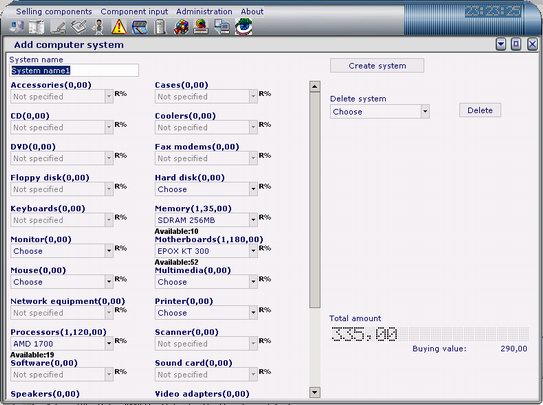 |
| |
Create system configuration and use it later in sell computer system form.
How to create system configuration:
1. Specify system configuration name
2. Select components you want to be in new system configuration
3. If you need, select rebates for some groups, click on R% and enter rebate amount (0-100%)
4. Click on 'Save' button when you finish.
• You can search components in some group, by clicking on group name (when there is no component selected)
• You can change number of components in some group, by selecting desired component and clicking on group name
• You can DELETE system configuration, just select it from list and press 'Delete' button.
• To activate bar code reader, press button 'Bar code' or F10 and use bar code reader to read component bar code. Pop up with component data will be displayed

and component with specified bar code will be selected.
• On the screen, when you select component, total amount and "buying value" (total price of choosen components reported through buying prices) changes,
so you can see your profit for selected components.

|
|
|