Products:
|
| |
Common features: |
|
|
|
|
|
|
 |
 |
|
Multilanguage support
Translate Computer shop, Dental clinic or Cafe management software
by yourself on any language
|
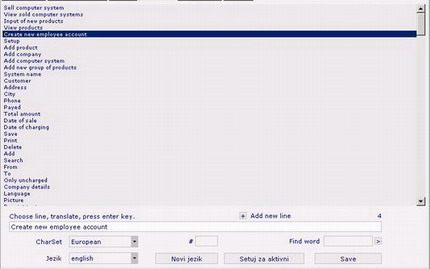 |
| |
Language editor is integrated in Computer shop, Dental clinic and Cafe management software.
You can make a translation very easy. Just folow these steps:
1. Click on 'Setup' icon in the toolbar -> then click on 'Language' button
2. Press 'New language' button. New translation file will be created (with english translation that you have to translate)
3. Enter language name and press ENTER button
By default you will see all words, phrases or sentences that appears in software in English translation. Now you can translate them on the language you want.
4. Click on sentence (phrase or word) in the list and it will appear in edit field below
5. Type new translation in Edit field (over the existing text)
6. Press Enter key and line will be stored in memory, and new line will replace old line in the list
7. Repeat steps 4-6 for all lines you want to translate
8. When you finish, don't forget to press 'Save' button
• If you want to change default language, just select other language from language list and press 'Set active' button. From this moment software will start with your translation.
• Also you can change character set - just select new character set from list of character sets.
• Also you can perform search for some word, just enter desired word in 'Find word' edit field and click on '>' button near edit field.
• Another way to translate software, is to make a copy of english.dat to new e.g.french.dat file (in /language subfolder on hard disk), and with some text editor translate copied file in the language you want (line by line).
• By default you have English and Serbian translation for this software.
|
|
|