

English Serbian
|
| |
Other products:


|
| |
| Practice management software: |
|
|
|
|
|
|
|
|
|
|
|
|
Common features: |
|
|
|
|
|
|
 |
 |
|
Dental clinic software
patient x-ray pictures and other files
|
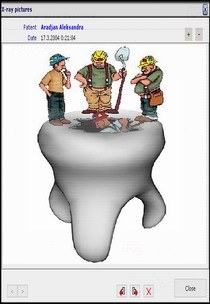 |
| |
Dental clinic management software - patient x-ray pictures and other files
On this form you may view/assign x-ray pictures to selected tooth.
Steps to assign x-ray picture or some other file:
1. Click on assign picture button, and
2. Select picture you wish to add (picture format should be one of: bmp, jpg, gif, emf, wmf)
3. That's all.
• You can see/delete previously added files.
• You can see all files assigned to selected tooth by clicking on previous or next button.
• You can export picture.
• You can zoom picture.
|
|
|