

English Serbian
|
| |
Other products:


|
| |
| Practice management software: |
|
|
|
|
|
|
|
|
|
|
|
|
Common features: |
|
|
|
|
|
|
 |
 |
|
Dental clinic software
patient examination form.
|
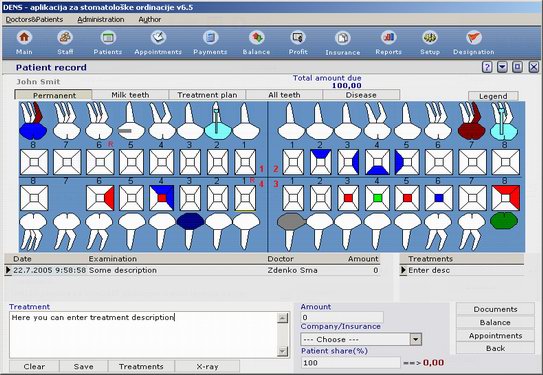 |
| |
Dental clinic management software - patient examination form
On this form you have all needed data for patient check-up.
You can see pictures of all patient teeth.
These are steps to make/save data about your work:
1. Select tooth by clicking on tooth number
2. To change tooth "colour/shape" click on tooth part. Each click will change tooth colour. You can click on some treatment from the treatment list.
When you click on it, treatment comment is added and if treatment has assigned picture, selected tooth picture changes to treatment assigned picture.
3. After you select colour/treatment you want, add comment about your work:
- you may select existing treatment from treatment list or
- you may enter some other comment
4. Enter amount
5. Optional : If you want, choose Company/Insurance from list for current patient and enter Patient share(%), and you will see Total amount that patient should pay to you.
6. When you finish, press 'Save' button
• When you select tooth, by clicking on tooth number, you will see all work that you or some other dentists have made, with dentist name and date of work.
• You can add X-ray picture file for selected tooth. Just click on 'X-Ray' button
• You can select existing treatment from treatment list. Just click on 'Treatments' button and after selecting treatment from list, press 'Choose' button to return to this form,
or click on short treatment list (right side of the form).
• To change already saved data of patient examination, just select data in list (by clicking on it), change data, and then press 'Save' button
• Also you can delete already entered comment about your work.
• IMPORTANT: You can change/delete only data you have been created
• NOTE: You may turn off Company/Insurance description if you do not need it. Just edit file initFile.dj and set insurance=disabled
• NOTE: You may use shortcut button if you defined it for some treatment to quickly access treatment data.
• IMPORTANT: There is a file toothColor.dj in subfolder pics where you can define number of colors that alternate changes when you click on tooth part.
From this form you can (for selected patient):
- go to patient balance form, to manipulate with balances for this patient
- schedule new appointment for this patient
- add/view/delete X-RAY pictures (for selected tooth)
To return to this form click on the 'Back' button.
|
|
|